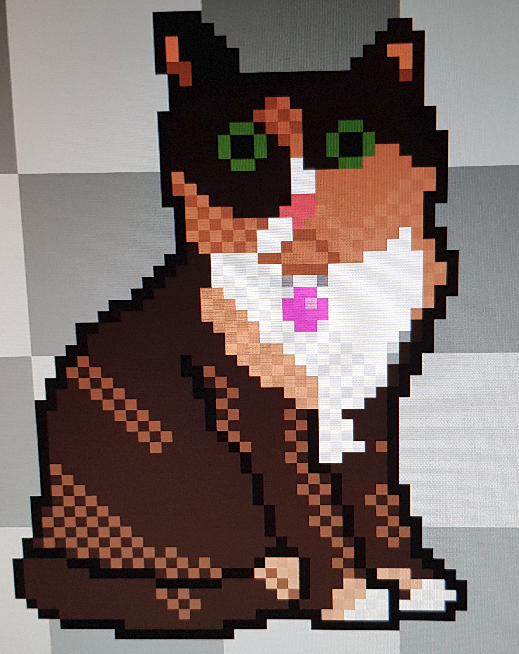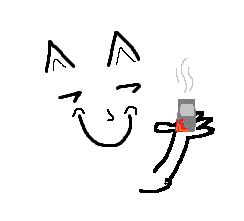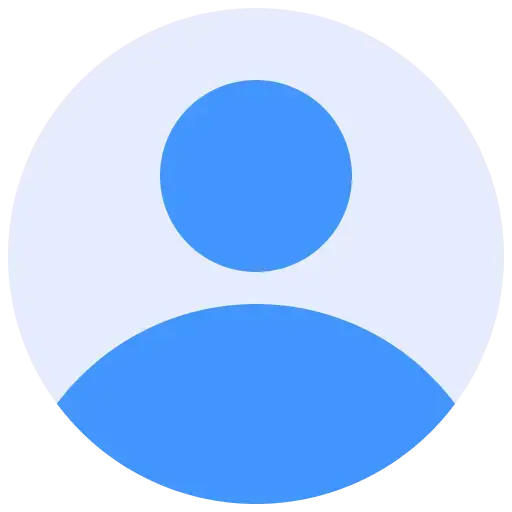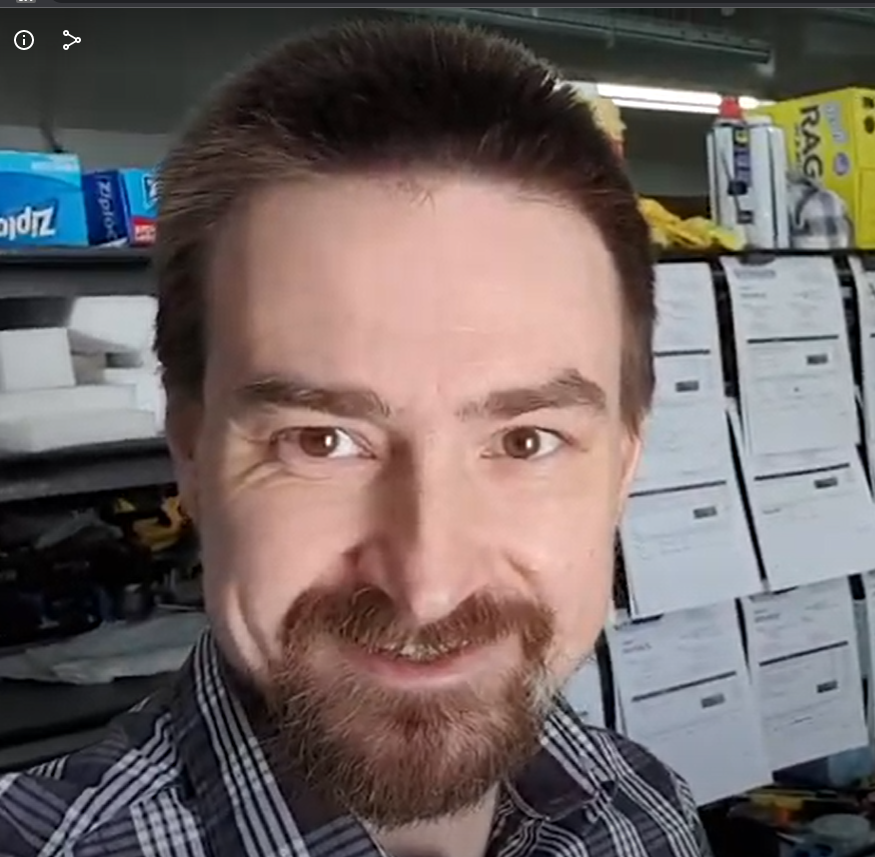I have been using Windows my entire life, but since I got my Steam Deck I’ve been considering trying to get into Linux.
I obviously don’t have much of an idea where to begin, other than that I’m currently also trying to learn Javascript. I’d like a basic workstation I can code on and mess with, that doesn’t run more than a couple hundred. Could use some recommendations for hardware plus where to begin.
I use the steam deck as my main computer running the stock steam os.
I’m currently using distro box to set up different programming environments. This is possible on steamos, which has the system directories as read only, by installing podman into the home directory. Distro box have a guide for steamos setup.
I run neovim but I would think you could run vs code if you use it. Haven’t tried running a web server on it yet, but again, should be possible. Or, you can get yourself a cheap vps from digital ocean or linode if you really want to learn Linux the hard way!
I’ll add: Back up your data and have fun! :3
Your new best friend: https://linuxjourney.com
There will be lots that will make you feel lost, because of the design language differences and the widely different philosophy, but you got this. Just take it at your own pace, one web search at a time and you’ll be grand!
Thank you.
The beauty of Linux is that it’ll run on almost anything. I recommend second-hand office desktops for your use-case, you might find a good deal and get peripherals with it. If you somehow manage to come across GPUs at your price bracket, avoid Nvidia; poor drivers, support, corporate hostility etc.
My first distro recommendation is going to be a bit different from the usual, purely based on my experiences with other popular go-to distros. I’d recommend you try Fedora KDE, Fedora is a wonderful distro that always makes you feel welcome. KDE is a lot less resource demanding than Gnome, and is the desktop that ships with the steam deck. Personally I don’t like Gnome since it’s a bit Fischer-Price my first DE for me, but I encourage you to try everything.
I’m using the Budgie DE by the way, it’s a good middleground between Gnome and KDE. Fedora provides “Spins” for all major desktops.
If you’re feeling brave I’d like to quickly mention a version of Fedora called Fedora Kionite, it’s whats poorly named an “immutable” distro (Atomic is a better name but don’t worry over that right now). Very basically these distros restrict access to the core, or base, system files; which massively improves security and reliability. I use Fedora Onyx which is immutable with the Budgie DE, Kionite is KDE. Immutability is very new in the pseudo-mainstream and very much in it’s infancy, so it will annoy you at times if you choose this path. But it has massive benefits and, I think, is the future of the Linux desktop.
I’m assuming this is your absolute first adventure into the FOSS world, which I know is probably wrong since you’re on Lemmy, but I’m also still going to mention you should use the Firefox web browser as you said you were doing JavaScript. Firefox is the absolute most popular browser on Linux and has amazing developer features.
We’re all eager to help budding penguins on their journey, so feel free to message me directly anytime for support or make posts right here.
Something thing to keep in mind when getting started is to manage your expectations. You’ve spent all this time using Windows so you already know where everything is – for Windows. In a lot of respects you are going to be starting over from scratch, learning new ways to install software, get around the desktop, and doing simple things like changing your settings. Don’t get discouraged, you’ve done this before, you can do it again.
One way to cope with the initial frustration is to start out loading up something like VirtualBox on your Windows desktop, and installing a linux distribution there. Then you can play around, take your time to find a desktop that’s right for you, and learn how to actually DO things in linux that you already do daily in Windows. That way you eliminate the pressure of trying to figure out how to do everything at once.
Another reason to start with a virtual machine is that there are a LOT of possible linux distributions to choose from. There are also quite a number of different desktop environments to choose from. It pays to take a bit of time and play around with different options to find out what you like. You also need to decide if you want something running the cutting-edge releases, or if you prefer stability with slightly older software. For example, Ubuntu is a good choice for the absolute latest releases but can introduce bugs that the devs refuse to fix. On the other hand, Debian (which is actually the base system that Ubuntu is built on) only releases slightly older software that has been tested over the past few months. However in all cases, you will always get immediate patches for security issues.
As already mentioned, any old computer laying around is a viable candidate for Linux. Until last year I was running internet-facing web servers on 1GB of memory and a single core. If you have something built in the last 20 years it will work for your purposes. Hell my desktop is someone else’s throw-away because under Windows they considered it “too slow to get email or browse the internet”. I use it for writing arduino code and building models for my 3D printer.
… there are a LOT of possible linux distributions to choose from. There are also quite a number of different desktop environments to choose from.
I never considered the backend could have different frontends. So is Ubuntu just a different desktop environment for Debian? Or is it like I could just install a different desktop environment on top of my old PC’s Ubuntu installation?
The core of Ubuntu is built on Debian, but the maintainers create a lot of their own packages based on the latest versions of software available. So for example both distributions have a version of Python available, but the one in Ubuntu might be the very latest release while the one in Debian may be several months old because it goes through more testing. I like to compare their usage to the difference between using Ubuntu for a desktop computer (where it’s not the end of the world if something breaks) to using Debian for a server (where you absolutely need rock-solid services that will never fail you). And of course Ubuntu and Debian are not your only choices, there are even other distributions which are based on Debian or Ubuntu, several distributions based on Redhat, and plenty of others which are completely built in other ways. If you really want to learn the nuts and bolts of it, check into the Linux-from-scratch project which walks you through building your own system completely from compiled source code.
Now the desktop environment is a whole different thing, and Linux gives you a lot of choices there too, from very lightweight desktops that could run on a twenty year old computer to much heavier desktops with a ton on features which require more modern hardware. The nice thing about desktop environments is you’re not stuck with just one. You can actually load up several and choose which one to load when you log in to the desktop, then later on dump the ones you don’t like. So the important thing is finding a base OS you like first, then everything on top of that can be changed as you learn more about Linux.
Slackware, Ubuntu, Mint , Debian… They’re called distributions and they’re well… Distrubutors of software. Imagine they’re like different app stores.
Not all software is present in all distros, but the most used ones are. And for everything else, there’s Flatpak, which is sort of a distro-agnostic app store.
So there are several desktop environments (DE) out there, the big ones being GNOME and KDE. And distros will usually pick one as the default but will also offer others.
As an example, Debian doesn’t lean much on its default DE, you’re very much free to pick whatever you want. Mint, on the other hand, will only truly support Cinnamon, even though it packages other DEs.
Another thing is that not all software will be at its latest version on all distros. The stable branch of Debian is favored by server usage because they take a very deliberate approach to updates, making sure what they distribute is rock solid before shipping. The side effect is that packages are often quite a few versions behind the bleeding edge. Rolling releases like OpenSUSE Tumbleweed are always updating, so you’re close to the latest software, but also closer to bugs.
Hope I helped.
You should be aware that fur suits are pretty expensive.
You can make your own for just moderately expensive
I recently bought a used LG Gram to install Arch on after a few years of not having Linux…so recently did similar research, albeit with more Linux knowledge. I do NOT recommend Arch as a first distro unless you are willing to put in time for troubleshooting. That said, looking up a model of laptop you are considering + Linux in a search engine can be valuable in determining how much ease you will have getting basic (trackpad, Bluetooth, webcam, WiFi) items working. I dabbled with a CD distro as a gateway to Linux and the “live disk” option is still the best way to experiment. Nowadays it is on a USB stick. This method allows you to play around without actually installing. Others here have already given good advice. If you go the USB stick route, do be careful with anything related to disk partitioning and formatting. I accidentally wiped my dad’s hard drive once when I was not being careful!
I hope that people aren’t seriously recommending Arch. You should at least start with Linux mint and honestly you can just stick with it.
Sometimes people unironically recommend Arch to newbs because “you’ll learn so much about Linux while installing it”.
Linux from scratch was my third Linux, after RedHat, and Debian. That seemed a reasonable point in an interested person’s Linux journey to try a difficult “learning” system
I haven’t seen Arch recommended to new folks outside of the Arch community circles and even most of them express caution. I always recommend Ubuntu or one of its variants for a person starting out, but it does help for the person to try a bunch of distros to see what they prefer. When I was starting out everyone was recommending Debian or Fedora. The more user-friendly distros didn’t come out until much later. Since then even the mainstream distros have improved a ton concerning usability, though I will say documentation always leans a bit too technical for my taste…for Arch especially. Too many holes for people that have no experience.
Tbh, I don’t recommend beginners to try out multiple distros in the beginning. Realistically, if you don’t have in depth Linux knowledge already, all you’ll be able to differentiate is the look of the DE and the wallpaper.
I find, too much choice tends to confuse beginners more than it helps them.
So I’d rather recommend something simple like Ubuntu and let them try out the flavours with the different DEs.
Choice is better for later when people actually understand what they are looking for.
I would say this probably varies by person. I learned a lot by using multiple distros. When I put the dots together that yum, apt-get, and (later) pacman do the same thing, that was a huge ah-ha. Sometimes seeing the differences in how they work in command line especially helps you understand larger concepts. If you stick with one distro (like I did for too long) you may have trouble comprehending these concepts for longer. Some beginners may find choice overwhelming, yes, but I do think it can be useful having exposure to two or three distros out the gate…even if just on live USB.
Most people I helped getting Linux to work are actually not techy at all and they haven’t touched the CLI at all so far…
I guess it differs if you use Linux because you are interested in the technology or if you use it because Windows 11 doesn’t run on your PC.
Hardware wise, you’ll be hard pressed to find any even half-way popular computer that can’t run some form of Linux. So I’d say just get something that’s within your budget. Those x86 APU-based mini pcs that you can find for ~$200 are becoming pretty popular for projects these days. Something like a Raspberry Pi or Orange Pi or whatever might also be fine depending on what you want to do with it, just keep your power expectations in check. If you want to spend more money on something with graphics hardware, I’d recommend going for AMD over NVidia, just because the drivers are built into the kernel and essentially no-hassle.
When it comes to software, especially if you’re on x86, just arbitrarily pick one of the reasonably popular distros like Ubuntu, Fedora, PopOS, or any of the other ones you’ve probably heard of. One of the first things to learn about “Linux” is that there’s a whole ecosystem of software projects behind it, and there is a lot of overlap between the software that each distro runs. Yes, there are some meaningful differences between, for example, Ubuntu and Fedora, but I think they are much less meaningful to a noobie (who is just learning the basics of Linux) or an expert (who probably knows enough to bend and customize just about any distro into whatever they want).
Small caveat #1: If you prefer to have a desktop that more closely resembles Windows (like the one of the Steam Deck’s desktop mode) you might want to pick a distro spin that uses the KDE Plasma desktop. On the other hand, if you want to play around with something that’s a bit different than what you’re used to, it might be worth checking out a distro spin that uses the Gnome desktop. I can recommend them both for different reasons, so you might want to check out some videos of them to see what you’re more into before picking. (Other desktops are available, these are just the two big ones! So there truly are a ton of options to explore here if you want to.)
Small caveat #2: At this point in time are you more interested in stability or customization? If you want a truly rock-solid Linux system that’s hard to ever break, you might want to consider one of the new “atomic” distributions like Fedora Silverblue/Kinoite (or others), though you might find some of their limitations annoying. On the other side of the spectrum, if deep customization and flexibility is what you’re looking for, then you might want to venture into the deep end with things like NixOS or ArchLinux, just keep in mind that they can be very technical and overwhelming for noobs. Personally I have been using Fedora Silverblue for a couple years now and I love the stability of it, and I can work around it’s limitations with distrobox.
Another thing to consider is just using what you already have. For example, playing around with Linux in a virtual machine, setting up a Linux-based server on one of the popular VPS services, or just plugging your Steam Deck into a dock with a keyboard and monitor attached and playing with something like distrobox (which you can probably find a guide on how to set that up for your deck).
I think I need to narrow some things down;
My current Windows PC isn’t what I’m looking for; it’s a big and powerful gaming laptop from a few years back. I’m looking for something light and portable, but with a full keyboard for coding.
Pricewise I’m looking for something around $350; if this is unreasonable let me know.
As I understand it, Steam Deck uses KDE, so I’d like to stick with that for now.
Try NixOS. Snowflake is a good start.
Having a mutable Distro may be better suited than immutable. Containers are annoying.
But having a system that does what it is supposed to do, and if you remove a package its gone and if you add one its there is a big thing.
Did you seriously recommend nixos to a person who never use linux?
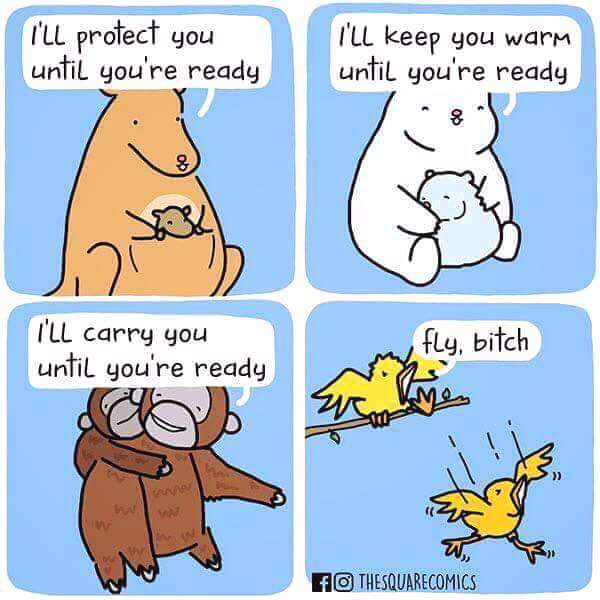
Yes. If you are new, no reason why you should use “sudo apt install xyz”.
NixOS has a GUI setup, a GUI package manager etc.
Never recommend any random “supposedly working” Distro. It will break some day, get cluttered with useless files, have broken dependencies or whatever. I broke every Distro before.
I am on Fedora Kinoite now, which I consider a good Distro for most people especially beginners (the ublue variants). I guess layering all the development stuff could work. Using Containers for everything does not work well with IDEs, you need to run these in the container too…
So in the end for someone that wants to code I would not use any random traditional Distro as in my experience all break. But a real immutable distro might also not fit if you need to layer so much.
So why not NixOS? Its very easy to setup and you need to learn everything new anyways.
Overwhelming someone who’s learning something new will increase their chance of giving up. Not only they have to learn how to use Linux in general, now they’ll have to learn about nixos declarative configuration model on top of that. When they eventually get stuck with some issue (which is normal when learning something new), there are less resource to help them on the internet because they’re using a niche distro.
This happens on Ubuntu too. Just that there the best tip will be “try reinstalling the system”, because traditional distros are so unmanaged, that they pile up unused files and packages over time, and simply random things happen.
Believe me, I broke Ubuntu, Linux Mint, Manjaro, Fedora. MXLinux was so old that I my Nextcloud was not compatible. I was a beginner and every Distro sucked.
If i would have just learned any of the managed Distro models (rpm-ostree, A/B root, transactional-update, NixOS, …) I wouldnt have needed to switch
Distrohopping makes no sense, you should try Desktops but the Distro should just work.
As a NixOS user, I will definitely not recommend beginners to use this distro. It’s just a poorly documented, not user-friendly Linux.
I use it because I really hate .config and dotfiles, like why do I need to edit several files for just one thing?
Standalone nix installation and Home-manager would be fine though, I still not recommend them because at least I cannot tell if the binary I’m executing right now is installed from Nix or apt or whatever until I execute
which
Install Debian, and if you’ve got a reasonable powerful computer, install NixOS in a virtual machine. Then, when it breaks and you get frustrated, you aren’t down to zero OSes.
I would never recommend installing Debian. Everything is soo manual. Fedora has the way better user experience with everything preconfigured.
Ah. You haven’t tried installing it since 1902.
I literally upgraded 6 PCs to Debian 12 and it was a pain in the ass
I’m honestly baffled
They dont even have a “sudo apt system-upgrade”, while this is a fully automateable process.
I needed to follow some random blogpost because I could not find any official (big advertized) documentation.
deleted by creator
I agree, one friend installed Debian because he saw that everyone recommended it, but he couldn’t understand how to make VirtualBox work, even less when I explained the reason to him. He ended up returning to Windows because of more issues and he didn’t like troubleshooting as much as I do lol
I’d say Linux Mint is pretty good too, Debian alone may be harder for new people who wants a system that just works out of the box.
Linux Mint and any computer of your choice.
Second this. I only still have Windows on dual boot because of game pass and I need office for work. Mint just works.
In this thread: a bunch of people making it more complicated than it needs to be.
Grab an old laptop, grab a user oriented distro that has a live-USB boot option. Play and learn.
Live USB options that should be user friend enough. Choose at random – because you like their logo or whatever.
https://pendrivelinux.com/put-mandriva-2010-on-a-usb-flash-drive-windows/
https://en.opensuse.org/SDB:Live_USB_stick
https://ubuntuforums.org/showthread.php?t=2230389
https://linuxmint-installation-guide.readthedocs.io/en/latest/burn.html
Hey for me it was the same. For Hardware you can use anything. The optimal is a full AMD build Or Intel AMD build but Nvidia could give you a headdic. For distros I recommend something Arch based like Manjaro or EndeavourOS. As DE I recommend Kde Plasma because out of the box it looks pretty much like Windows but is highly customizable.
Debian + Gnome. The debian wiki is full of great documentation. If you prefer watching, there’s so many great (and not-so-great) courses on YouTube. I personally found tutoriaLinux’s series helpful. Please understand that is merelyy what helped me at that point in my journey not necessarily the best tutorial series for you or anyone else.
My biggest tip is, regardless of the teacher or the lesson: follow along. Learn by doing, not by watching someone else doing. If you find yourself thinking anything like “couldn’t I have done this” or “but what would happen if I changed this parameter”: Do It. Try it out. Seee what happens.
Coincidentally, my second biggest tip is: use a test environment to do anything that you don’t fully understand. Even if it’s only a new folder with a bunch of empty files to practice file manipulation commands, it’s way better than losing your important files. Anything that affects software configuration should be backed up first, anything that affects the OS should be tested in a VM
Here is an alternative Piped link(s):
Piped is a privacy-respecting open-source alternative frontend to YouTube.
I’m open-source; check me out at GitHub.
Used dell workstation. If you need a GPU you can swap out the power supply with the help of an adapter.
+1 for the workstation. Using one rn and have been for 3-4 years. Never knew there were adapters for the psu… never needed one for my 1070.
I did have to cut a hole in the door panel so the gpu would fit though.
Also my tower has built in handles which is real dandy for hanging cables off of.
Yeah my GPU pulls way more power than the pcie slot can provide.