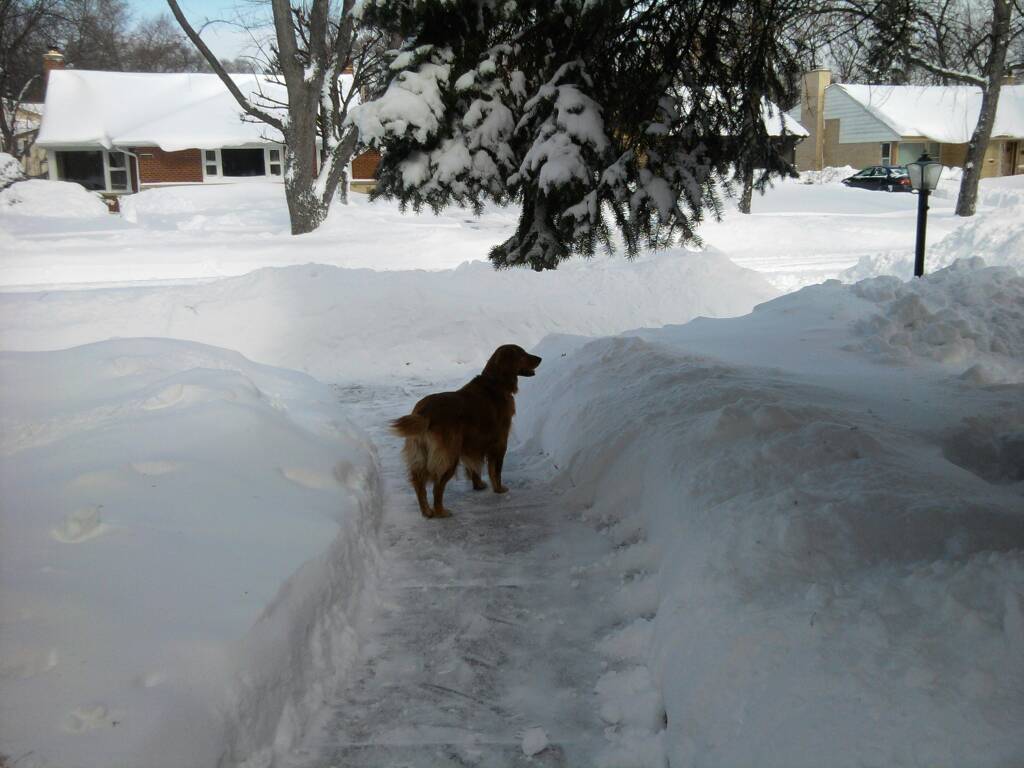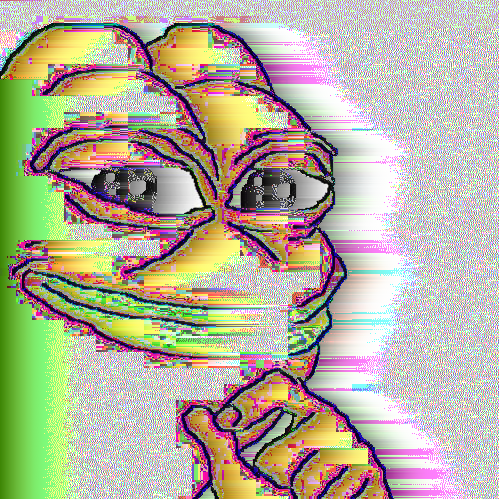About a month ago I switched to Linux mint from windows 11.
The first thing I noticed was mint being faster and less bloated than windows 11.
I also liked having actual control over my settings without a corporation being able to undo them at will.
Another thing I noticed was not having to add extensions to text files to run as a program instead having the option in properties.
For certain windows programs and games I was able to use wine which was great because I like to use gamemaker 8.1 which was made before they added linux support.
I tried different wine environments starting with bottles then trying Steam proton and Lutris. With Lutris being the one I ended up using due to it being the only one that I could get to run every program I needed.
The ms paint alternative called drawing took some use to due to it automatically cropping out parts of the image outside of the line when pasting in a screenshot from the clipboard.
Although I do still miss ms paint but that is mostly nostalgia.
Fortunately there is an option to save the screenshot after taking it.
Migrating from windows I appreciate the SUPER key bringing up a menu on the bottom left which brings up some apps and the search bar. Which always searches on the OS unlike windows 11 which sometimes searches the internet instead.
Another detail I noticed is if you type paint or notepad in the search it brings up drawing and the text editor which is nice for people transitioning to Linux.
Being able to move the panel or add new ones was also a breath of fresh air from windows 11 making the task bar more restrictive.
Having the option of deb packages and flatpacks is really useful as well.
I also no longer have to worry about telemetry or microsoft trying to show me ads or pop ups.
TL:DR Mint is a way better experience than windows 11.
Another detail I noticed is if you type paint or notepad in the search it brings up drawing and the text editor which is nice for people transitioning to Linux.
That feature is actually implemented on a per-application basis. Each application has a .desktop file in /usr/share/applications/ or possibly in ~/.local/share/applications/ which includes a lot of the stuff you see in the Menu, including the application’s name, the comment it displays when you hover over it, etc.
Check this out: In the Nemo file manager, go to /usr/share/applications/, then scroll down until you see Text Editor. If you double click this, it will launch Xed, Cinnamon’s text editor. But if you right click, Open With…and choose Text Editor, you’ll see a text file named xed.desktop with a bunch of stuff like Name{en_GB]=Text Editor so that it displays the name correctly in a bunch of languages. Scroll down near the bottom and you’ll see an entry that says “Keywords=text;editor;tabs;highlighting;code;multiple;files;pluggable;notepad;” or something similar. If you type any of those words in the Menu’s search bar, it’ll come up with Text Editor. You’ll need root permissions, but you can even add your own here if you want.
On the same note, if you type “letter” or “document” it will find LibreOffice Writer.
I never did like the idea of trying to make the search bar in the Start menu an omnifunctional thing, because all it does is make it useless. The Menu’s search bar should be for finding and launching applications. Searching a couple directories full of .desktop files for names and keywords is very fast and responsive, which is what I want for launching programs. Recursive file searches through the entire file system take longer, as do web searches. Those functions should be separate.
run text files as a program?
Change permissions and it will try to execute. If you have a valid script then you are good to go
yeah just sounded like a file with actual.txt which I would change to .run or something else if I was going to make it an executable.
Convention is to use the language extension (eg. .py, .sh, .rb, etc.), but I just put my scripts into my ‘$HOME/bin’ directory without. Chmod 700 them and they can be used in my terminal.
No .exe, just run scripts that you don’t need to make .bat or anything like that. That’s what I assume they mean.
I have been meaning to create a mspaint for Linux. I typically try to copy the layout and features almost exactly so people can enjoy free and open source versions of software they may miss.
I’ll get right on to it as soon as I can, but I have been having trouble with drawing programs in Godot.
There’s always going to be that game… For me it’s home world. The best space game without drama. If they made it for console… No issues. But I hate computers. I didn’t know there was a home world 2. I’m now going to have to buy a computer and it’s going to have to run home world 3. I’m sure there isn’t going to be a linux port of it. Not yet. When there is. It will be amazing.
Homeworld 3 is looking well received on Linux via proton: https://www.protondb.com/app/1840080?device=pc
Sometimes i like to thinker, but when i need a Computer to just work/rely on (to play bills and stuff) i use Linux Mint
I’m not a gamer, but I’ve tried all types of distros, and have gradually always come back to LM. Like you said stuff works as expected, and you’re usually pleasantly surprised at how easy things are to do, setup, change and config. It’s still a breath of fresh air if you have to use Windows for your day job. 😀
There’s a great ms paint alternative from KDE called Kolour Paint, which you can grab from the software center.
Mint was my first distro after migrating from Windows and I loved it! It was exactly what I wanted from my computer without any bs. I’ve discovered that I can change a lot by editing dconf files (or actually using a program for it).
Later I’ve tried KDE Neon and never looked back.
Now list all the bad things.
Not OP but about the same amount of time:
Mint refused to put sound out through my sound card. It saw my card, knew the exact brand and card and driver version, could see when I plugged and unplugged things from each of the jacks, but would not output any audio. I eventually solved this by just using the DAC on my new speakers and tossing the sound card lol.
Text scaling with an nVidia card is broken and looks god awful. 1440p monitor scrolling the Mint website and the text is gray/yellow jaggy mess. Installing an experimental driver and scaling up a bit fixes it for the most part but is a sub-ideal solution as I don’t like scaling.
There’s no perfect replacement for the Snip tool. I want to just spr+shift+s, click/drag a box, and done. So far the closest I’ve gotten is shift+prntscrn, click/drag, enter, which is more annoying by far.
There’s no dark theme for mint-Y. I love the look of the XP/7ish theme it’s got going on but it’s light mode only. Travesty.
Too many password prompts when updating flatpaks. I should have used a way shorter password for this OS.
Plugging in 2 monitors of different screen resolutions can cause some serious issues if I alt/tab. Fixed by unplugging and plugging in one of the monitors but it’s fucking annoying.
There’s no perfect replacement for the Snip tool. I want to just spr+shift+s, click/drag a box, and done. So far the closest I’ve gotten is shift+prntscrn, click/drag, enter, which is more annoying by far.
You can surely rebind that to just PRTSCR? That’s the default for me. I much prefer being able to adjust the rectangle after an initial selection, not to mention that it remembers what it last was, so that you can to multiple grabs that are perfectly positioned to evaluate or illustrate some difference.
I could, but then whole-screen Printscreen is gone and I use that about as often
It’s nice that these programs have all kinds of extraneous features, I’m sure people out there find use for them. I just want a quick and simple snip tool that doesn’t take extra button presses to confirm that no, really, I don’t want to use extra features
There’s no perfect replacement for the Snip tool. I want to just spr+shift+s, click/drag a box, and done. So far the closest I’ve gotten is shift+prntscrn, click/drag, enter, which is more annoying by far.
It’s the same number of keypresses (or in my case, one less), and you have additional functionality that doesn’t get in the way. I’m curious how “more annoying by far” to click-drag-enter vs click-drag.
You can readjust the selection, you can record video instead… Etc. Only difference is one keypress.
Fascinating.
It’s the same number of keypresses
And
Only difference is one keypress
Are conflicting statements within your own comment.
and you have additional functionality that doesn’t get in the way
I couldn’t care less about the additional functionality, that’s not what I use snip for. And it does get in the way, that’s my whole point. Needing to press enter to confirm that I’m “done editing” is an extra keypress that isn’t needed and gets in the way.
I’m curious how “more annoying by far” to click-drag-enter vs click-drag.
As I stated I regularly snip at work on a Windows machine and pretty regularly at home which was until recently also windows. I’m very used to tapping a 3-key shortcut as 1keypress, click/dragging, and moving on with my life. That one extra keypress adds a second or two of confusion and annoyance every time I use it, and I can’t even easily retrain myself as I still use it on Windows regularly.
You can readjust the selection
I would rather re-snip the 1/500 times this matters to me than press enter the other 499 times. I get others might like it, but why is it not an option for people like me?
you can record video instead
I have software for that already that does even more than the snip replacers, though I can’t think of any time I’ve used a video when 3 screenshots would have worked too.
Basically it boils down to over design without option boxes for those who don’t want to do things exactly as the software designers intended.
What’s the spr - key?
You mention:
- spr + shift + s, click and drag, release
And say its annoying compared to
- Shift + PRTSCR, click and drag, release, Enter
Which seem to me like the same number of keypresses. In my case, it’s one less. The only main difference is the order of that one enter-key being afterwards. And, by using that key as a confirmation-step, you get a whole bunch of extra functionality that you say you don’t use. Which, if you don’t use it, will still give you the exact same functionality, and doesn’t affect you.
Consider if you ever need to repeat the screen grab 10x times, the difference is:
- Your preferred approach: 10 x (3 key press + click drag release). In total 30 keys, 10 mouse selections.
- On my system: 1 key + click drag release + 1 key, 9 x 2 keypress. In total 20 keys, 1 mouse selection.
I find it fascinating to care so strongly for something that is objectively a worse approach in every single way, with the only difference being the ordering of one keypress. And to care so strongly about that one keypress, that the optional versatility that gives (toggle video recording, adjust rectangle, reuse rectangle, move rectangle with same dimensions) is all in all considered a worse alternative. To each their own, and UX design is arguably not yours.
And, by using that key as a confirmation-step, you get a whole bunch of extra functionality that you say you don’t use
Yes, which is entirely useless to me and not something I want. Incredibly simple concept you’re having trouble with.
Which, if you don’t use it, will still give you the exact same functionality, and doesn’t affect you.
Nope, you’re really shit at reading comprehension. It does not function exactly the same, that’s the problem.
Consider if you ever need to repeat the screen grab 10x times, the difference is:
I will not as I do not ever need to do that. Idk what weird world you live in where you’d ever need to take 10 screenshots of the same still screen but I can think of even easier ways to manage something like that then with a Printscreen manager.
I find it fascinating to care so strongly
You’re the one typing out multi-paragraph replies to me simply stating that windows does this better and it’s silly that Linux doesn’t have something as simple as Snip. I don’t really care at all as it’s one keypress, it’s just funny.
objectively a worse approach in every single way
Subjectively, you mean. I do not need or want hose extra features and it now takes time to tell my PC to not use those features. So no, it’s a worse approach to me.
And to care so strongly about that one keypress, that the optional versatility that gives (toggle video recording, adjust rectangle, reuse rectangle, move rectangle with same dimensions) is all in all considered a worse alternative
You really have a hard time with other people valuing stuff differently then you, huh?
Those features are less than worthless to me. I do not ever need or want them. The fact that the software cannot handle that I don’t is useless bloat, which Linux is usually all about removing.
To each their own, and UX design is arguably not yours.
Go fuck yourself you stuck up prick. Fucking Linux users I swear
Scaling is inconsistent, so if it’s your media PC, you may end up standing in front of the TV to configure things.
I am at around 3 weeks of using Mint as my daily driver, here are the issues I have had:
My Realtek sound card would not output 5.1 over S/PDIF. I worked on this quite a bit before finding a thread of someone with the same model having the same issue where even the guru over on the Mint forums couldn’t make it work. Solution was to just use the analog 5.1 out instead.
NVIDIA drivers are not amazing, especially running multiple displays with different resolutions. I get poor performance on my secondary monitors when running even moderate GPU tasks on my main display. In Windows I could watch a stream while playing a game in a borderless window, but in Mint I will get choppy framerate on the secondary displays. Further game performance is mostly good but I get occasional choppy performance in Proton games, even running via Lutris. None of this is a deal breaker, just mildly annoying.
This is less of an issue with Linux and more of me being a doofus, but I went to add my ntfs drives to fstab so they mount when I start up. I have done linux server admin professionally for 20 years, surely I can manage fstab - nope! A careless typo caused a startup failure. Fortunately it was easy to boot into maintenance mode and fix the issue.
The wonderful thing about living in a fully Linux world is that you can ditch NTFS. None of my computers or disks use it. It’s all ext4 or btrfs, and then ZFS on my media server.
I am in the process of doing exactly that, as I migrate data and applications into my Linux build I will repartition that space to ext4.
Need to launch DaVinci Resolve Studio from the CLI to figure out why it won’t launch from the GUI, and then launch it again with a list of libraries to exclude in order to get it working.
Really weird errors if you try to use a USB stick formatted with FAT after applying a kernel update but before rebooting.
Multiple password prompts when attempting to update Flatpak applications over ssh in its default configuration.
Basic applications included with commercial operating systems often missing (e.g. paint application missing from Pop!_OS).
Good luck figuring out emergency mode if you don’t know what fstab is. And changing kernel parameters on Rocky 9 must be handled via grubby, not by editing configs like in Debian, Arch, or Pop.
Can’t emulate SSD on VM qcow2 files on Debian unless you use the version in backports; can emulate SSD but can’t use anything involving spice in RHEL9+clones unless you add a copr repo because it’s been removed. This makes desktop virtualization annoying.
Can’t participate in Microsoft Teams calls if the input and output audio devices are the same device or the call disconnects/reconnects every few seconds. Microphone and speaker must be separate devices for optimal experience.
Can’t use OBS Virtual Camera in Teams on Firefox.
That’s the stuff I’ve dealt with in the past 3 weeks.
This is satire, right?
After reading the following thread: If you don’t have anything of value to add, why comment?
What one person views as a problem/inconvenience will vary from person to person. Just because you have 25 years of experience doesn’t mean you get to dictate what constitutes as a problem or inconvenience for another.
This was from a month ago. If you think I’m combing back through all of this to defend my comment, you’re insane.
I don’t care to read a “defense” from you. We don’t need gatekeeping, belittling, or general arrogance in any Linux community. This isn’t an attack, this is simply a friendly reminder to do better.
Maybe you could also remind the person bending over backwards to shit on Linux in general that they can read a post about Linux without shitting on it?
Stating issues you have with something isn’t “shitting” on anything.
I use Linux, and have for many years, but that doesn’t make it perfect or free of issues.
I don’t see why it would be. These problems seem pretty ordinary to me.
They sound made up to me and not at all indicative of my last 3 years daily driving Linux. The cherry on top is blaming Linux for multiple cases of teams being ass
The cherry on top is blaming Linux for multiple cases of teams being ass
Blaming anyone is a waste of breath.
It doesn’t matter whose fault it is. What matters is that it doesn’t work.
Surprise! Absolute trash software doesn’t work. And guess what, Teams is total dogshit on mac as well.
Launching a program from cli is a basic first troubleshooting step, davinci resolve being such a big program means a bug will happen at some point.
Fat being a bitch to deal with is old news.
Flatpack password prompt problem was easily verified with google. So was popos missing a paint application by default. Same with rocky 9 kernal paremeters being changed in grub.
Ignoring the part of this where the context makes no sense for a satire post, why would you assume your experience, being a positive one, would be the same as everyone else?
I’m not running Resolve on a supported distro so I’m already taking matters into my own hands, but installing it on anything newer than Rocky Linux 8 is just asking for weird stuff to happen.
For the record the solution to that one is to launch by running this:
LD_PRELOAD=/usr/lib64/libglib-2.0.so:/usr/lib64/libgio-2.0.so:/usr/lib64/libgmodule-2.0.so /opt/resolve/bin/resolve
Make no mistake, none of this denotes a negative experience. I wouldn’t use it if I hated it, and I sure as shit ain’t going back to any other OS.
Launching a program from cli is a basic first troubleshooting step, davinci resolve being such a big program means a bug will happen at some point.
So you’re saying that using a desktop shortcut makes an app inherently less buggy? wtf
Fat being a bitch to deal with is old news.
Have rarely had any issues in the last 25 years but when I have it’s been on MacOS.
Flatpack password prompt problem was easily verified with google.
So in your mind I’m going to google a list of 10 random weird issues?
So was popos missing a paint application by default.
That was a choice, an easily fixed one, and everyone’s definition of “basic apps” will vary a bit so this was a stretch to list as a “problem”.
why would you assume your experience, being a positive one, would be the same as everyone else?
Well firstly, I tend to have a lot more weird issues than others. Secondly, I’ve tried a few different distros on two different graphics cards. And thirdly, I’ve been dealing with hardware and software issues for 25 years so when someone comes in hot like that with a bunch of rare issues/non-issues/issues I’ve never heard of, I tend to think that at best they are exaggerating because they are mad about something. And no, I don’t assume everyone has the same experience.
So you’re saying that using a desktop shortcut makes an app inherently less buggy? wtf
Obviously not. Now i’m wondering if you’re fucking with me. Running a program through the console lets you see the debug log it spits out when it fails to run.
So in your mind I’m going to google a list of 10 random weird issues?
No, but I was hoping you’d put in a little more effort before jumping straight to conclusions.
That was a choice, an easily fixed one, and everyone’s definition of “basic apps” will vary a bit so this was a stretch to list as a “problem”.
Can’t say i disagree, but i’m not in the habit of invalidating other people’s gripes because i think theyre kinda petty either.
Well firstly, I tend to have a lot more weird issues than others. Secondly, I’ve tried a few different distros on two different graphics cards. And thirdly, I’ve been dealing with hardware and software issues for 25 years so when someone comes in hot like that with a bunch of rare issues/non-issues/issues I’ve never heard of, I tend to think that at best they are exaggerating because they are mad about something. And no, I don’t assume everyone has the same experience.
I’ve got less experience than that, having started 15 years ago instead of 25. Clearly that makes your opinion inherently better than mine. /s
This list of problems was a direct answer to someone asking for a list of problems. Sometimes, people just need to vent about their favorite thing. No need to get onto them for it.
I’ll add a few more
Lightroom doesn’t work at all, needing either a reboot to launch windows or a VM that struggles with performance. OSS alternatives won’t really handle the size of libraries im working with from limited experience with them.
Multiple displays of different resolutions and refresh rates wouldn’t work properly (though I hear this one is becoming less of an issue with the new DE software)
Nvidia drivers
I love the fact that at least 3 of these issues are still Microsoft’s fault.
Welcome aboard! Have a look at krita, Albert, and flameshot for some alternatives to the things you talked about. I like em, maybe you will too :D
This is pretty similar to my experience. I don’t have time or inclination to muck about with my operating system more than strictly necessary. Mint just works out of the box and does everything it needs to do without getting in the way.
Check out Pinta for a decent paint replacement
Pinta would be great if it didn’t crash. I’ve only noticed it getting worse over time.
LazPaint is also a decent alternative, very lightweight, though it does take a while to get used to it, several shortcuts are unlike other programs
Seconded - most notably the ability to tell it to resize when you’re pasting an image larger than the canvas. It strikes me as a mix between Paint and Paint.NET.
Also KolourPaint
On of my favorite small Linux things is you have a second text buffer other then the ctl+c ctl+v. Middle click pastes whatever text was last selected.
Ooooh I though middle click is just a shortcut for Ctrl+c or Ctrl+v, depending on the context. Good to know it’s a separate buffer!
Another detail I noticed is if you type paint or notepad in the search it brings up drawing and the text editor which is nice for people transitioning to Linux.
These are the sort of details that make me happy. Similar thing with the Spotlight menu on MacOS.
I’ll mostly share tips regarding what you said, OK?
Quite a few programs still rely on files in ~/.config/. So if you feel like the options in a program are “missing”, give its config file a check. (To see hidden directories: Ctrl+H)
There’s another MS Paint alternative called Kolourpaint. I personally prefer it over Drawing; once you install it you’ll need to install quite a bit of stuff from the KDE environment, but I think that it’s worth.
The super key can be configured to your taste. For example mine brings up composing, so if I type Super+e+1 I get ɛ, Super+a+1 I get ɐ, so goes on. (I open the menu with Alt+F1, by the way.) As implied, as a further tip - if you need certain characters you can create custom keystrokes through a file called .XCompose.
To expand on this some if you’re more of a visual person:
If you open the keyboard application, (just called “keyboard” when you do a search in your applications.) the second tab is “Shortcuts”. From there you can see an interface that shows and helps you change all the shortcuts on the system.
You can use the search feature to narrow things down quickly. The multiple “screenshot” shortcuts were nice to find for some common use cases I do.