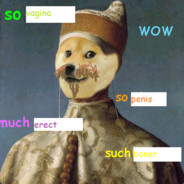Mine is using the arrow keys to navigate typed text while writing and editing. It helps speed things up, versus having to move your hand to the mouse to navigate.
Use the Up and Down Arrows to move/jump vertically.
Left and Right Arrows to move/jump horizontally.
Combine Left or Right Arrow with Shift to be able to select text. Use Up or Down Arrow with Shift to quickly select whole/nearly whole sections of text.
Combine Control with Left/Right Arrow to jump whole words to more quickly move to where you want to type.
Are you serious? arrow keys instead of clicking? let’s take it further:
shift+arrow highlights letters
ctrl+arrow skips entire words
ctrl+shift+arrow highlights entire words
home/end jumps to start/end of line
ctrl+home/end jumps to start/end of text box
ctrl+shift+home/end jumps to start/end of textbox and highlights it
um, do you need me to explain what ctrl+xcv do? or ctrl+zy? or ctrl+asdwerfgop?isn’t this just basic typing? didnt yall learn this in the 90s??? how are you all on the internet right now
wait til you hear about how i swipe texted all this
They tought us on typewriters in the 90s. Wait until you hear about how I changed an ink ribbon, son.
I miss crunchy keyboards that fought you every time you hit the carriage return. These modern ones all feel weak and listless to me.
They taught us on ink pens in the 1700s. Wait until you hear about how I etched on slate tablets.
tought
taught? Is spell-check your next epiphany?
Works with backspace and delete too!
pro tip: press backspace to delete the last letter you wrot
r delete to delete the next letter
I’m with you but the snark is a bit much
I’m not being snarky, I’m just flabbergasted. because of the platform we’re on. itd be a lot less on a normie platform
Using ublock origin picker to remove everything useless. Like, Youtube suggestions, everything but download button on ddl websites, useless footers/headers on news, etc…
Just getting people to switch away from chrome to get ublock origin is a major hack all itself and completely changed the way you use the internet.
Why have I not been doing this?! Just removed the “2 years old” .world banner.
Custom autocompletes/corrects. Just figure out a non-word (i.e. something that you wouldn’t want to use without autocorrecting) that’s easy to remember and set it up frequently used snippets of text. Some examples:
- meetnow - my zoom meeting link
- booktime - a link to my calendly
- frequent sentences or blurbs I use in emails (e.g. thanks so much, let me know if i can help with anything else sorta stuff)
- nicknames for different frequently used hex codes
- galert/yalert/redalert populate a styled HTML snippet to make a green, yellow, or red div that I can then just pop my content into
- lots of other little HTML snippets like that
- group nicknames to populate a list of email addresses (like an Outlook contacts group but you can use it outside of Outlook)
Anyway there are a ton of things I use it for, those are just a few examples. Saves me a lot of time.
You can do this on Macs at a system level, on Windows you can do it on some programs but it seems to have to be set up on each one which is worthless.
That’s so smart!
I set up autocompletes for my phone number (and a few other personal links) but these are amazing… thanks for sharing
To be pedantic, keyboard shortcuts aren’t hacks. That’s the intended use of the thing, and long lists of keybaord shortcuts exist so that people can find the ones that work for them and use them. Just because most people don’t do it doesn’t make it a hack.
My favorite keyboard shortcut is Super/Windows key and spacebar switches keyboard languages. That’s not a hack, though.
Closer to a “hack” is going into an android phone with ADB and disabling bloatware manually.
Keyboard shortcuts in general.
-
Alt + left right (previous/next page in browsers)
-
Windows + 1 (2, 3, …) on Windows and KDE focuses the window at that position in the taskbar
-
Alt + Tab to switch windows (hold shift to go backwards)
-
Windows + Tab to switch windows within the same application (like, all browser windows if you’re in a browser)
-
Alt + 1 (2, 3, …) on Windows/Linux usually selects the corresponding tab
-
Ctrl + Tab to cycle through tabs like Alt-Tab does for windows (hold shift to go backwards)
-
In most browsers or things with a URL/go to bar, Ctrl+L will focus that. No need to click the address bar, Ctrl+L, example.com, Enter.
-
In Discord and Slack, you can press Ctrl+K to open a box to quickly type a channel/DM name to go to it quickly
-
If you have them, the Home/End/PageUp/PageDown keys are actually pretty useful. Press Home instead of scrolling all the way back up.
-
F1 is usually help
-
F2 is usually rename
-
F3 is usually search
F6 - goto and highlight the URL bar in a browser
ctrl + F5 - clear cache and reload the tab
F11 - super full screen browser
I’ll add some mouse ones: if you have thumb buttons they are next/previous page.
Mouse wheel down clicking on a link opens it in a new tab.
Mouse wheel down clicking on a tab label closes the tab (no need to hunt for the little x).
-
Ctrl+r on bash and zsh (possibly others) for quickly recalling anything you’ve typed before
This is a huge one for me. For those who don’t know, this brings up the rev-i-search utility which allows cycling from most recent to oldest commands executed. It also supports partial finds so if you did ‘cd’ it would cycle the most recent change directory commands.
The forward search (in case you’re somewhere in the history stack) is ctrl+s and operates the same except crawls the command history forwards.
I use these constantly in my normal workflow and they save a ton of time.
I use zsh autosuggestion and syntax highlighting plugins it gives me usable history search and completion functionality.
My favorite windows shortcut is ‘Windows+shift+left/right’ to move an application between monitors. Very helpful for moving games around or snapping without have to use a mouse.
I think this works in KDE out of the box.
Using the arrow keys for exactly what they’re made for isn’t a hack lol
Nobody tell OP about the Page Up and Page Down keys, their head might literally explode. (jk op).
True. But also if you are going to use arrow keys to navigate you will want to also know where your scroll lock key is because it’s almost useless unless you use arrow key navigation
Safe: Use text expansion for trivial yet long texts like your emails, addresses, etc. to almost eliminate errors in those texts. Espanso is something I use on Linux Mint, while macOS supports text expansion natively. I am yet to find something that fills the gap on NetBSD, but I almost exclusively use emacs on those machines, which has native support for snippets.
Unsafe: Remove USB drive without ejecting it. :P
Contrived yet neat: With special software (BetterTouchTool on macOS) or keyboard firmware (QMK and ZMK, which is what I use), one can use Spacebar as a layer key (SpaceFn, as it makes Spacebar behave as a Fn key) to unlock neat shortcuts like navigating using HJKL, add macros, remap hard to reach keys on to the home row, etc. There are other things that can be done such as one-shot modifiers which make typing less straining.
P.S. The snark in the comments here is surprising. Everyone starts somewhere. Let us be welcoming.
Oh kid, I do this for over forty years now.
I’m sitting up on the upper balcony tabbing between two two plebs.
I’m kinda mind blown that this is even considered a tip. isn’t this just basic functionality of a text box???
it’s shit like this that makes me think I do know tech a little bit, until i stumble on an actual tech community and feel like I know nothing
For real, I remember when Solitaire was added to Windows to teach people how to use a mouse. It wasn’t just some fun little thing they added on a whim. The goal was to provide an entertaining way for users to naturally learn mouse controls like clicking and dragging.
Before then, you had to use the keyboard to navigate text, because you literally didn’t have a mouse.
Yay, nobody said my favorite hack.
While browsing on the web and you want to “open link into a new tab”, click using the mouse wheel like it’s a regular left or right click.
It’s great for researching.
there’s a extension to do this with the right click button instead too
Very recently, I have adopted Shift+LMBclick to open a link in a new browser window.
I use this primarily for accessing one link in favorites bar.
I would love to figure out a non-extension way (curse you, draconian IT policy!) to set this behavior in the favorite/bookmark…
Oh I love this one too, probably one of my most used.
Showed a coworker that while he was training me.
“OK, right-click on that and…”
<center click>
puzzled
"OK, right-click…
<center click>
Or ctrl-/command-click!
Unless the page uses shitty “link” implementation where buttons are use instead of actual anchor tags. Fucking SPAs…
You can also middle click on a tab to close it! Also, middle clicking stuff pinned to your taskbar like the file explorer or your browser opens up a new window of it.
Wow, this I didn’t know! Thanks friend!
click using the mouse wheel
‘middle click’
Also Ctrl+Shift+T restores recently closed tabs in the order they were closed
It can also restore your whole session if you accidentally closed a window with multiple tabs open
Win + E to open a file browser window
Windows+L every time I leave my desk.
⌃⌘Q for those of us on MacBooks
No. What the fuck
That’s not even a life hack. That’s literally policy, at least where I work at :)
Not everyone knows the keyboard shortcut though. I bet you can find people hunting for it using the mouse every time.
How can people not use shortcuts? If that shortcut wouldn’t exist, I would create it using Autohotkey
None of these comments are life hacks. When did using a documented feature built into your software become a hack?
and win+x > up up right down enter, every night
With open shell to replace the start menu:
Windows - > right right enter for shutdown.
Wibdows - > right right up up enter for hybernate
If anyone left their computer unlocked at my old job, the entire office was getting an email about how much you love Justin Bieber
And so easy to remember: windows L, sicher und schnell!
Keyboard shortcuts for everything. Mousing to a menu is a waste of time in any app you use daily.
Coming from the dark ages of Win286, this was the way.
Painting menus on the screen actually required time for the paint to dry on each pixel, so keyboard shortcuts were a necessity.
The advent of that blankety-blank tools ribbon ruined me…
Nobody tell this man about vim